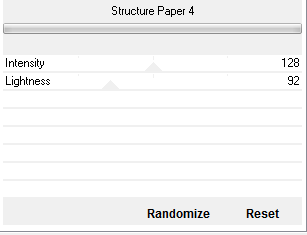This tutorial was written by me on October 11st, 2014. Any resemblance to
any other tutorial is pure coincidence. Please DO NOT claim this
tutorial as your own or post it to any other blog or website without
permission from me. It was written for PSP X, but should be compatible
with any version of PSP. I wrote it assuming that you have a working
knowledge of PSP and it's components.
SUPPLIES:
Plug-in used
Eye Candy 4000 Gradient Glow For Name (Optional)
Plug-in used
Eye Candy 4000 Gradient Glow For Name (Optional)
DSB_Flux
Filters Unlimited Color Filters
Alien Skin Eye Candy 5: Nature Smoke
Alien Skin Eye Candy 5: Nature Fire
*Tube/s of Choice*
I am using the Awesome art of Elias Chatzoudis
And his art can be purchased at ~ HERE
*Scrapkit Of Choice*
I am using the Awesome PTU kit "Spooksation - Tagger" by Honored Scraps
And can be purchased ~ HERE
Thank you Patty for making such wonderful kits to create with :)
And Check Her other Kits HERE
♥
Open new Canvas 700x700
1.Open up your Frame3,copy and paste as new layer resize 70%,Duplicates On your Duplicates layer,
Apply Xero porcelain set at 50/128/128/0/0/255,On the duplicated Frame layer, adjust, blur, Gaussian Blur set to 3.00,
Layers, properties, change blend mode to screen,Apply DropShadow..Vertical & Horizontal 0, Opacity 50, Blur 5,Shadow on new layer - unchecked.,
2.Go back to your frame click inside with your magic wand expand by 10, Add new layer flood with,
Apply Filters Unlimited Paper texture with setting below,Duplicates On your Duplicates layer,
Apply Xero porcelain set at 50/128/128/0/0/255,On the duplicated Frame layer, adjust, blur, Gaussian Blur set to 3.00,
Layers, properties, change blend mode to screen,Apply DropShadow..Vertical & Horizontal 0, Opacity 50, Blur 5,Shadow on new layer - unchecked.,
Apply Xero porcelain set at 50/128/128/0/0/255,On the duplicated Frame layer, adjust, blur, Gaussian Blur set to 3.00,
Layers, properties, change blend mode to screen,Apply DropShadow..Vertical & Horizontal 0, Opacity 50, Blur 5,Shadow on new layer - unchecked.,
2.Go back to your frame click inside with your magic wand expand by 10, Add new layer flood with,
Apply Filters Unlimited Paper texture with setting below,Duplicates On your Duplicates layer,
Apply Xero porcelain set at 50/128/128/0/0/255,On the duplicated Frame layer, adjust, blur, Gaussian Blur set to 3.00,
Layers, properties, change blend mode to screen,Apply DropShadow..Vertical & Horizontal 0, Opacity 50, Blur 5,Shadow on new layer - unchecked.,
3.Open up your Leaves,copy and paste as new layer resize 40%,Duplicates On your Duplicates layer,
Apply Xero porcelain set at 50/128/128/0/0/255,On the duplicated Leaves layer, adjust, blur, Gaussian Blur set to 3.00,
Layers, properties, change blend mode to screen,Apply DropShadow..Vertical & Horizontal 0, Opacity 50, Blur 5,Shadow on new layer - unchecked.,
4.Open up your Tulip1,copy and paste as new layer resize 60%,Duplicates On your Duplicates layer,
Apply Xero porcelain set at 50/128/128/0/0/255,On the duplicated Tulip1 layer, adjust, blur, Gaussian Blur set to 3.00,
Layers, properties, change blend mode to screen,Apply DropShadow..Vertical & Horizontal 0, Opacity 50, Blur 5,Shadow on new layer - unchecked.,
5.Open up your Skulls,copy and paste as new layer resize 60%,Duplicates On your Duplicates layer,
Apply Xero porcelain set at 50/128/128/0/0/255,On the duplicated Skulls layer, adjust, blur, Gaussian Blur set to 3.00,
Layers, properties, change blend mode to screen,Apply DropShadow..Vertical & Horizontal 0, Opacity 50, Blur 5,Shadow on new layer - unchecked.,
6.Open up your SpiderWeb,copy and paste as new layer resize 60%,Duplicates On your Duplicates layer,
Apply Xero porcelain set at 50/128/128/0/0/255,On the duplicated SpiderWeb layer, adjust, blur, Gaussian Blur set to 3.00,
Layers, properties, change blend mode to screen,Apply DropShadow..Vertical & Horizontal 0, Opacity 50, Blur 5,Shadow on new layer - unchecked.,
7.Open up your Cauldren2,copy and paste as new layer resize 60%,Duplicates On your Duplicates layer,
Apply Xero porcelain set at 50/128/128/0/0/255,On the duplicated Cauldren2 layer, adjust, blur, Gaussian Blur set to 3.00,
Layers, properties, change blend mode to screen,Apply DropShadow..Vertical & Horizontal 0, Opacity 50, Blur 5,Shadow on new layer - unchecked.,
8.Open up your Tube,copy and paste as new layer resize 60%,Duplicates On your Duplicates layer,
Apply Xero porcelain set at 50/128/128/0/0/255,On the duplicated Tube layer, adjust, blur, Gaussian Blur set to 3.00,
Layers, properties, change blend mode to screen,Apply DropShadow..Vertical & Horizontal 0, Opacity 50, Blur 5,Shadow on new layer - unchecked.,
9.Open up your Candle2,copy and paste as new layer resize 60%,Duplicates On your Duplicates layer,
Apply Xero porcelain set at 50/128/128/0/0/255,On the duplicated Candle2 layer, adjust, blur, Gaussian Blur set to 3.00,
Layers, properties, change blend mode to screen,Apply DropShadow..Vertical & Horizontal 0, Opacity 50, Blur 5,Shadow on new layer - unchecked.,
~*~*~Open animation~*~*~
Activate your Cauldron layer
Add three new raster layers, calling them
Smoke1, Smoke2 and Smoke3
After you done Smoke layers go to your Candle layer
add New Raster layers calling then
Fire1 and Smoke 2 and Smoke 3
Your layer palette should have all of the tag visible with only one animated layer showing, the other ones should have red Xs showing they are not visible.
Click Edit-Copy Merged, go into Animation Shop and click Edit-Paste-As New Animation.
Then back in PSP, close visibility on the first animated layer and open visibility on the next animated layer, again Click Edit-Copy Merged, then go into Animation Shop and right click on the image you just pasted there and choose Paste-After Current Frame.
Repeat this for each animated layer and making sure each time in Animation Shop that you paste the new copy after the last frame of the image there