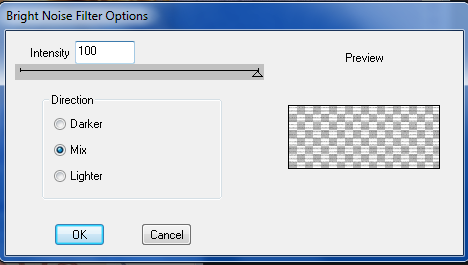This tutorial was written by me on June 23th , 2014. Any resemblance to any
other tutorial is pure coincidence. Please DO NOT claim this tutorial
as your own or post it to any other blog or website without permission
from me. It was written for PSP X, but should be compatible with any
version of PSP. I wrote it assuming that you have a working knowledge of
PSP and it's components.
SUPPLIES:
Plug-in used
Eye Candy 4000 Gradient Glow For Name (Optional)
Plug-in used
Eye Candy 4000 Gradient Glow For Name (Optional)
Xero porcelain
plugin filters- AAA textures
PhotoEffex Scanlines
Xero - Fritillary
*Tube*
I used the artwork of Jennifer Janesko You have to be licensed to use this
artwork and it can be purchased Here
artwork and it can be purchased Here
*Scrap kit Of Choice*
I am using the Awesome PTU kit "
You can find the tutorial
Hope you enjoy!
InShadows- Tagger" by HonoredScraps
And can be purchased ~ HERE
Thank you Patty for making such wonderful kits to create with :)
And Check Her other Kits HERE
*Template*
From Spawns Forum you can get here
1.Click on your Main Background select all float defloat add new layer pick color from kit i use #aca4b1,
Apply Effects- plugin filters- AAA textures with those settings before,PhotoEffex Scanlines
with setting,below
Apply DropShadow..Vertical & Horizontal 0, Opacity 50, Blur 5,Shadow on new layer - unchecked.
Apply Effects- plugin filters- AAA textures with those settings before,PhotoEffex Scanlines
with setting,below
Apply DropShadow..Vertical & Horizontal 0, Opacity 50, Blur 5,Shadow on new layer - unchecked.
2.Click on your Grey Angled Lines select all float defloat add new layer pick color from kit i use #aca4b1,
Apply Xero - Fritillary with these setting with below.
Apply DropShadow..Vertical & Horizontal 0, Opacity 50, Blur 5,Shadow on new layer - unchecked.
3.Click on your Grey Foreground select all float defloat add new layer pick color from kit i use #3c3851,
Give it border with these setting below,
Apply DropShadow..Vertical & Horizontal 0, Opacity 50, Blur 5,Shadow on new layer - unchecked.
4.Click on your Grey Foreground select all float defloat,Open up your tube select all float defloat invert delete,Apply Xero porcelain set at 50/128/128/0/0/255,On the duplicated tube layer, adjust, blur, Gaussian Blur set to 4
Layers, properties, change blend mode to screen,Apply DropShadow..Vertical & Horizontal 0, Opacity 50, Blur 5,Shadow on new layer - unchecked.
5.Open up your Element_16 copy and paste as new layer duplicates image mirror,
Apply DropShadow..Vertical & Horizontal 0, Opacity 50, Blur 5,Shadow on new layer - unchecked.
6.Open up your Element_29 copy and paste as new layer duplicates image mirror,
Apply DropShadow..Vertical & Horizontal 0, Opacity 50, Blur 5,Shadow on new layer - unchecked.
7.Open up your Element_49 copy and paste as new layer duplicates image mirror,
Apply DropShadow..Vertical & Horizontal 0, Opacity 50, Blur 5,Shadow on new layer - unchecked.
8.Open up your Element_41 copy and paste as new layer duplicates image mirror,
Apply DropShadow..Vertical & Horizontal 0, Opacity 50, Blur 5,Shadow on new layer - unchecked.
9.Open up your Element_13 copy and paste as new layer duplicates image mirror,
Apply DropShadow..Vertical & Horizontal 0, Opacity 50, Blur 5,Shadow on new layer - unchecked.
Add the name and copyright info.